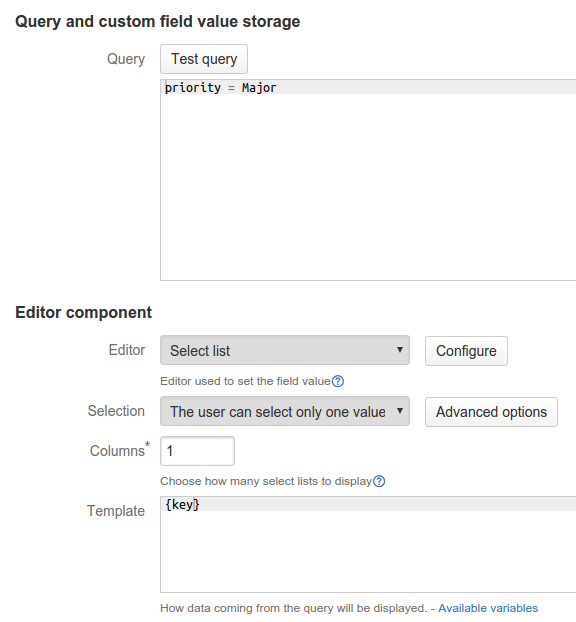Querying in JIRA made easy
nFeed version 5.5 is now available on the Atlasssian Marketplace.
The newly-released nFeed 5.5 includes the ability to query the local JIRA database with the native JIRA Querying Language (JQL). The new feature makes querying a list of issues easier, especially for users who are not aware of the JIRA database structure. Let’s take a look at this through a simple example.
Formerly with SQL
Let’s imagine that we need to set a select list which retrieves all JIRA issue keys whose priority value is set to Major. In the JIRA database, the issue key cannot be retrieved simply from one table, but has to be built from the two tables jiraissue and project. In addition, the jiraissue table only stores the corresponding priority ID and not its label. The priority label is actually stored in the priority table. With that said, one corresponding SQL query is:
SELECT CONCAT(project.pkey,'-',jiraissue.issuenum)
FROM jiraissue, project, priority
WHERE project.id = jiraissue.project
AND priority.id = jiraissue.priority
AND priority.pname = 'Major'This is not so easy for an apparently simple initial query. As you can see, the user needs to have a clear idea of the JIRA database structure (tables and attributes) in order to build a working query. The whole nFeed field configuration will then be:
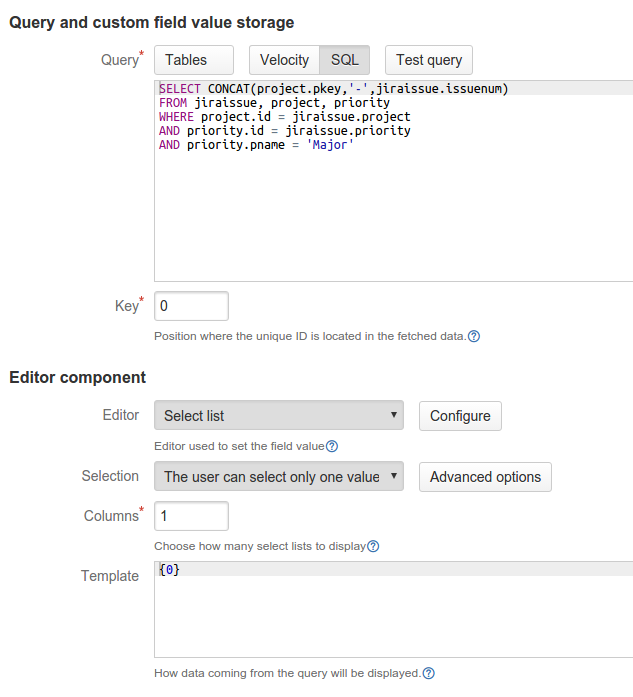
The template field is set to {0} in order to retrieve the first attribute of the query result.
Now with JQL
The same scenario can be set way more easily with the new JQL query feature. In the nFeed field configuration panel, next to the JIRA datasource, you will notice a switch between SQL and JQL:
The user just needs to click on the JQL button in order to build a JQL configuration for the nFeed field. The previous scenario can be translated in this simple and intuitive JQL query:
priority = MajorAnd that’s it – an easy way to build issue lists. The entire nFeed field configuration will then look like this:
Note the difference between SQL and JQL when it comes to Template. The JQL querying tool uses a convenient way to set the template by only selecting the issue attribute between brackets. The list of accessible attributes is available in the link below the Template field – Available variables.
Give it a go
This article only describes one process to achieve a simple JQL query. As with the SQL querying tool, JQL allows the use of Velocity variables in order to build more dynamic nFeed fields. The best news? our latest version of nFeed is now available on the Atlasssian marketplace.