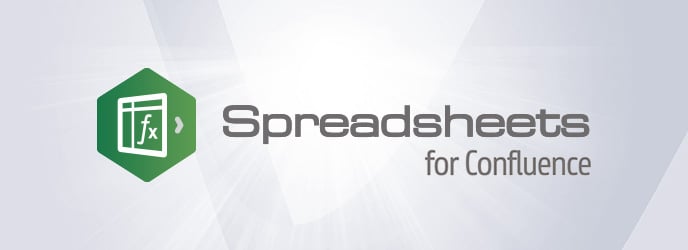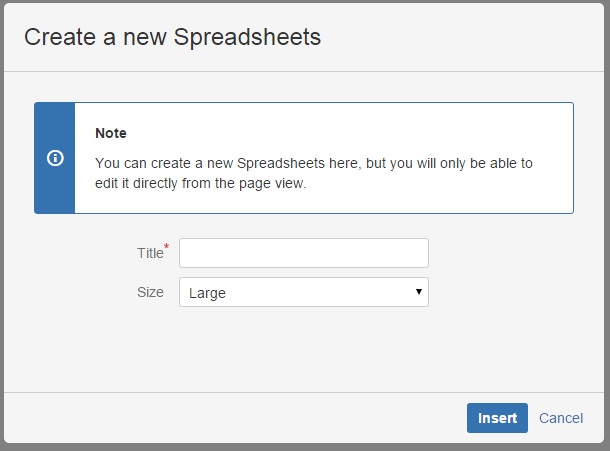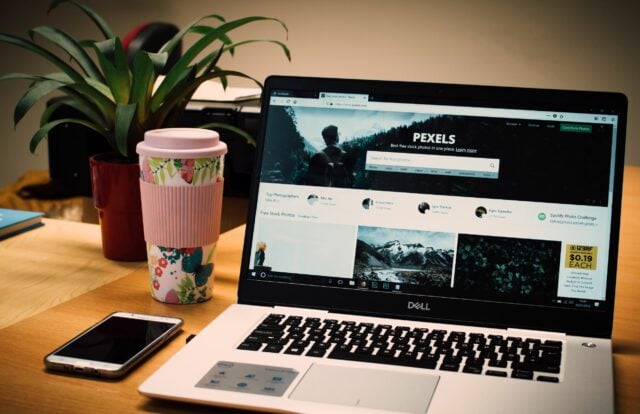Looking to create a spreadsheet in Confluence?
Valiantys has just released a new version of Spreadsheets for Confluence that is now available for OnDemand customers. This new version is slightly different from the server version in terms of Confluence integration, but remains exactly the same functionally speaking.
What the cloud installation looks like
For those unfamiliar with the cloud and cloud add-on installation, it’s pretty much the same as with a server.
Let’s take a look at the UPM. Go the the ‘Find new add-ons’ section and type ‘Valiantys Spreadsheets’ in the search section. You should now see the product.
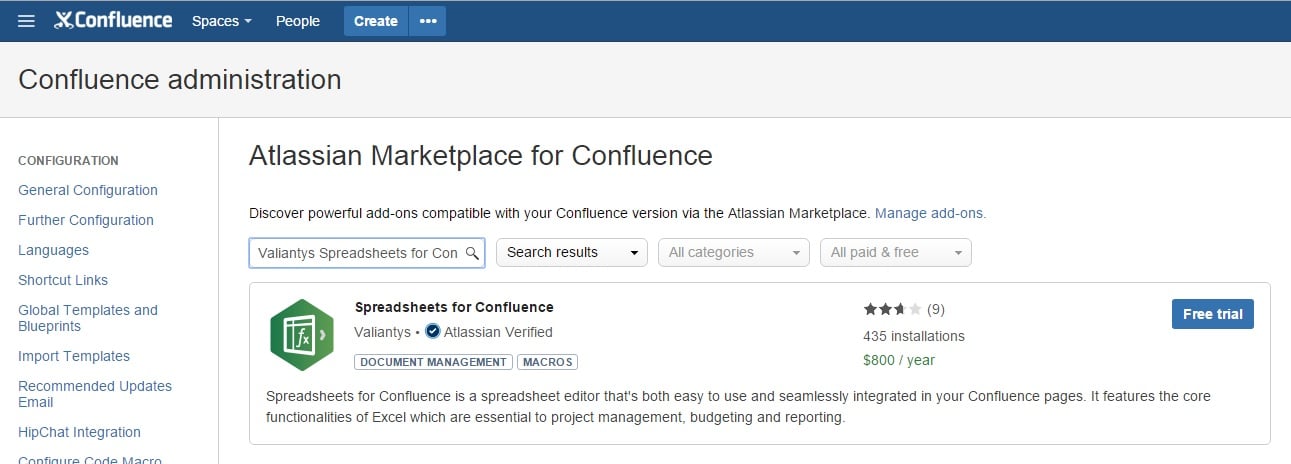
Click ‘Free trial’ and follow the instructions.
That’s it! The add-on is installed and ready to use.
Create a spreadsheet in Confluence
Spreadsheets is a simple macro that can be added to any of your pages to enable you to create a spreadsheet in Confluence – simply edit a page or create a new one.
To create a spreadsheet in Confluence, go to the editor and insert a new macro at the desired location. To do this, click the ‘Insert’ button, which should open the following popup:
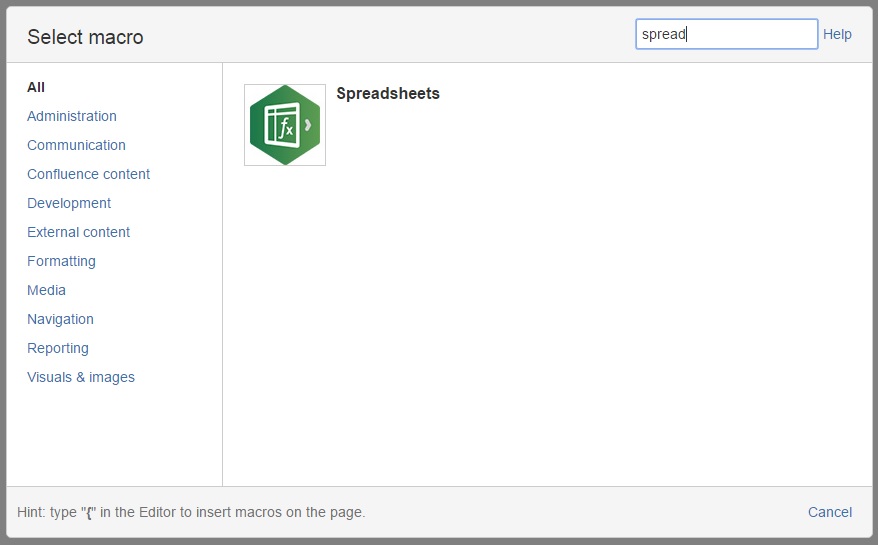
Search for ‘Spreadsheets’ and click the macro image to add it.
Macro options
At the next step (or if you edit the macro parameters), you will be presented with the following options:
First, give a title to your document. The size option (small, medium or large) controls the appearance of the spreadsheet on the page view.
Click ‘Insert’ when you are done.
You should then see the following in your editor :
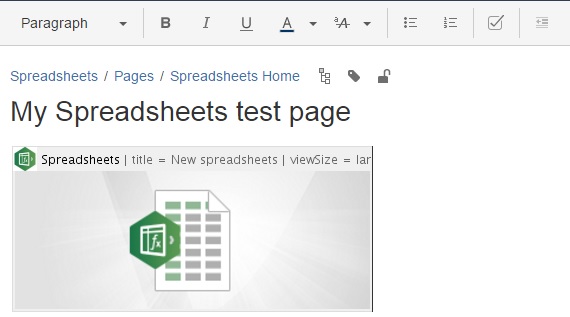
Edit your spreadsheets
That’s all for the page editor – now you can save your changes and view the result.
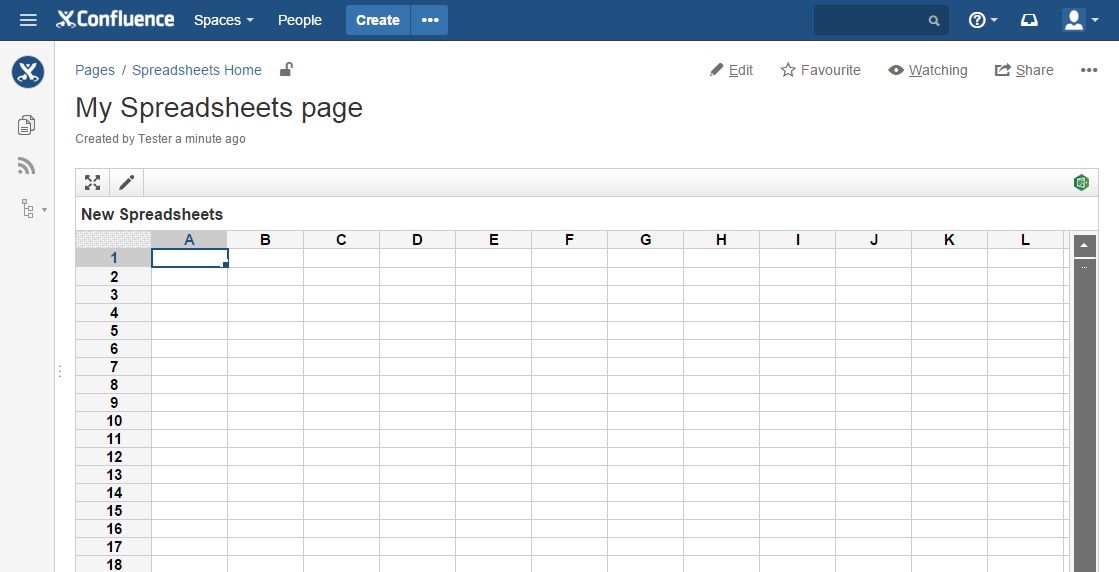
Here you’ll find the main difference between the cloud and server version: with the latter you can only edit a spreadsheet from the page view. This is temporary and will be updated in a next version.
You can click the pencil button at the top left to open the editor:
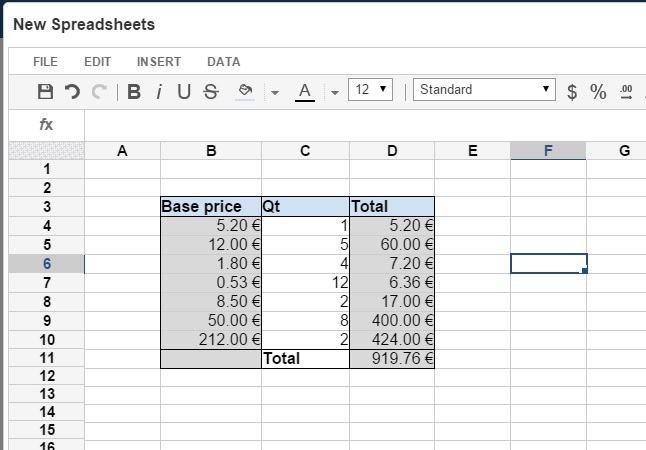
Once you’re finished, you can save and quit the editor to return to the view page :
Voilà – that’s how to create a spreadsheet in Confluence!
Give it a try
Interested in crunching numbers in Confluence? You can test Spreadsheets for Confluence for free.
Download on the Atlasssian marketplace
Need help? Our support team can also help you – simply visit our support page.