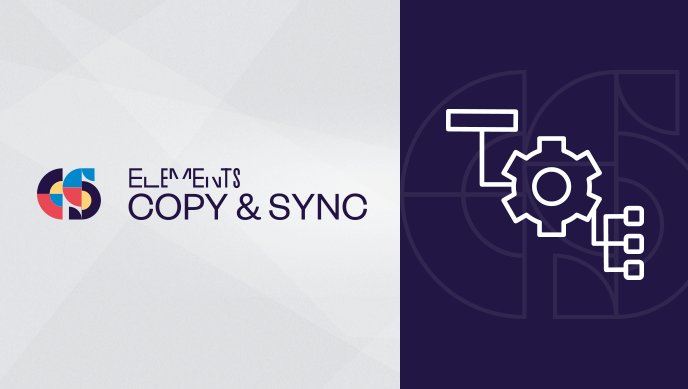Software teams working in Agile with a scrum board are constantly dealing with the multitude of tasks associated with User Stories and their progress, and if the team is large a lot of time can be spent creating tasks and making sure issues are created correctly and conform to the team’s processes. You might have started with some of the out of the box options in Jira, but when you need to be efficient and consistent with your software development, you need a better solution of task management. What are the options for managing and standardizing sub-tasks in Jira? We’ll take a look at some choices, and see how automating sub-task creation with Elements Copy & Sync can help your team.
Out of the box options for task management
When you create a User Story, you describe the story, but implicit in this issue is a list of tasks to do.
To manage the tasks that must be accomplished to complete the User Story, you have a couple options ranging from basic to advanced:
- Use the comments field
- Use the description field, with a list of tasks
- Use the checkbox custom field in Jira
- Use sub-tasks

Sub-tasks provide the most functionality, but also require more steps to create and configure, fil in fields, set the status, and configure who validates the issue at each status.
If you have a large team with complex user stories and lots of sprints to plan, using the comments or description field will quickly get out of hand. Your processes will need sub-tasks because you need that rich functionality and control.
Manual sub-task creation
Let’s look at a video game User Story that is being added to a sprint from the backlog.
When we do that, we will need to create sub-tasks, such as “Integrate scene animation”, “Write unit tests”, “Code new rules”, “Test performance”, etc.
Like with all issues, you can create a sub-task from within the issue by going to the “More” button and selecting create sub-task.
But this requires you to create each sub-task manually, which quickly becomes time consuming. Manually creating each sub-task runs the risk you forget a sub-task, or don’t include all the information your team needs, and it also means you are re-creating the same list of sub-tasks on a loop.
So how can you automate sub-task issues to reduce errors, standardize your team’s processes, and make better use of your time? Use Elements Copy & Sync to automate your processes by generating all your sub-tasks with the right information at the push of a button.
How to automate sub-task creation with Elements Copy & Sync
By setting up an Elements Copy & Sync Operation to create multiple issues, sub-task creation can be automated as a transition. Here’s the modified workflow with the extra transition to define sub-tasks.

The screen for the transition includes a custom field listing sub-tasks, and the Elements Copy & Sync Operation will populate the sub-task summaries with the items selected in the list.

Want to see it in action? Going back to our backlog, when a User Story is added to a sprint, the Elements Copy & Sync operation “Define sub-task” is selected from the Workflow tab, which opens the transition screen with the custom field checkbox list of the regular sub-tasks for this project. You can select all the sub-tasks you need to create, and move on to creating more sub-tasks for your other User Stories.
This Elements Copy & Sync Operation means you can consistently reproduce all the sub-tasks your team needs to work on. And if your process changes? Just update the options in the custom field used in the transition screen. Alternatively, you can add a second custom field for text on the transition screen to list new sub-tasks.
Organize your sub-tasks for at-a-glance tracking
Automating sub-task creation is not the only thing Elements Copy & Sync can do: you can also organize your sub-task summary lists for easier tracking from the User Story.
The native Jira sub-task panel lists the linked issues with the status and assignee in the order of creation.

But what if you want to organize your sub-tasks differently, maybe showing the summary, resolution date, or another field?
Elements Copy & Sync Data Panels allow you to filter and group sub-tasks with Data Panels, for example in the 3 panels: To Do, In progress, Done.
Each panel can be configured differently, with different columns, to see different information pulled from the sub-tasks. You might want the “Done” panel to show the date when the sub-task was completed, or the “In progress” panel to show the assignee.

By summarizing your User Story sub-tasks for your needs, you can easily track progress at a glance.
Focus on your sprint with Elements Copy & Sync
If your team is manually creating sub-tasks in your sprints, you’re spending a lot of time creating issues or correcting incomplete fields, instead of focusing on the progress of your sprint. Elements Copy & Sync can help unify and standardize your processes within and across teams through automating sub-task creation and personalized summary panels.