Valiantys Software is now Elements, a Valiantys company
We might have changed our name, but we’re the same team behind Elements. The new Elements brand and visual redesign reflect our identity as a software publisher and are a reminder of the connectivity between our different apps. As part of the rebranding, our products have new names: nFeed is now Elements Connect, Exocet is now Elements Copy & Sync, Elements is now Elements Checklist, and Spreadsheets is now Elements Spreadsheet.
To read more, check out our announcement from March 20, 2019.
Working in a company implies juggling many tools on a daily basis: a project management tool, a bug tracking tool, your calendar, a time tracking tool, a CRM, etc.
Different information is stored in all of these tools, but unfortunately they’re separated and often can’t be linked. Some companies tried to find a workaround with Atlassian products by duplicating the data into Jira. However, it takes a lot of time to create everything and change the configuration every time data changes in one of the tools. This workaround happens to be time-consuming and hard to maintain for project managers and Jira administrators.
With Elements Connect, our Jira add-on, we found a way to link any SQL database to Jira and synchronise the data.
Linking your external data and Jira: a headache?
If you’re reading this article, it probably means you already have difficulties in linking your external data with Jira or that you’ve spent a lot of time recreating data in Jira.
In order to illustrate my point, I will use an asset management example.
Let’s say my assets are stored in a SCCM database. So to start, I’ve got asset information on one side.
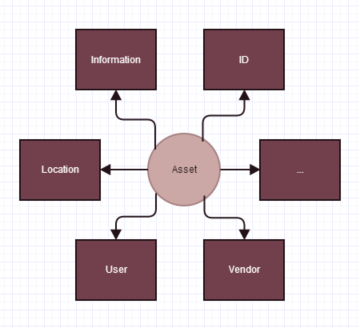
And I want to link my asset to Jira but I can’t fetch the asset information for this issue.
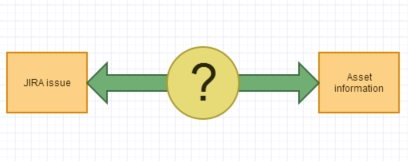
Until now, only two solutions could resolve this disconnect in information:
- Switch between context: your issue in Jira and information in your external database.
- Recreate all the information already stored in your external database in Jira – which means the process is long and hard to maintain.
Don’t panic! Elements provides a solution called Elements Connect, which is a Jira add-on that links your external database to Jira in an easy and efficient way.
One Jira add-on, tons of use cases
I listed below a few examples of use cases, but you really can link any data and database with Jira. You simply have to choose what information you want to display in your issues.
With Elements Connect, you can for instance:
- Manage your assets in Jira
- Link an old tool to Jira
- Inject fields with Confluence data
- Query a REST API
- Retrieve data from a user directory
Elements Connect as a link between Jira and your external data
Let me explain how Elements Connect can be configured with an external database.
Step 1: declare your external database
Open the Datasources section of the Elements Connect configuration page, click on Create a datasource then select Database.

Fill in the required information; the databases supported by Elements Connect are MySQL, Microsoft SQL Server, Oracle and Postgresql. Use the Test connection button to validate your configuration.
You’ll find more details on the database configuration in the product documentation.
Step 2: create your custom fields
The next step is to create all your custom fields as Elements Connect type, depending on how much information you want to add to Jira.
For my use case I’ve created 4 Elements Connect fields :
- Hospital – State – An autocomplete where the user can select the state of an asset
- Hospital – City – An autocomplete where the user can select a city from the state selected in Hospital – State
- Hospital – Hospital – An autocomplete where the user can select an establishment located in the city selected in Hospital – City
- Hospital – Details – A read-only field displaying details related to the asset selected in field Hospital – Hospital, including the address, phone number, and website.
Once they’re created, we can configure them via Elements Connect “Configure fields” section
Step 3: configure your fields
Let’s configure Hospital – State:

Here we setup the query to execute on our database to retrieve the distinct states of the assets stored in our database. This field will be editable with an autocomplete.
That’s it! Now let’s configure a field which is dependent on the Hospital – State:

We use Velocity in the query to add a reference to the Hospital – State field, we do that with the $issue.customfield_11906 instruction.
This field will display the cities of the state selected in Hospital – State.
The configuration of Hospital – Hospital and Hospital – Details is similar to Hospital – State, we only change the column to retrieve. It is a read-only field: it can’t be edited by the end user.
Step 4: Display your fields
Your Elements Connect fields are like any other field, meaning you can add them to every screen in Jira – even Jira Service Desk requests!
For my example, I’ve added them to a JSD request type.
As you can see below, I give the location and all information related to this asset is generated. I can change the location or establishment, and the details field is in read-only mode.



And from now on you can have all external data displayed in your Jira.
Jira and your external database seamlessly integrated for more efficiency
Having different tools to manage your company is no longer a problem – with Elements Connect you have the one tool to link them all. Furthermore, Elements Connect datasources are not limited to databases, you can also query a REST API, a User Directory or any Atlassian application linked to your Jira instance!
Stop spending time duplicating your data between your tools and Jira when you can just synchronise them with Elements Connect.
Did you already try to link Jira with a database? Leave a comment below to tell us your experience!
Try Elements Connect for free



