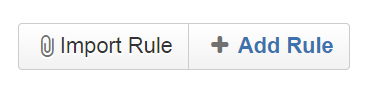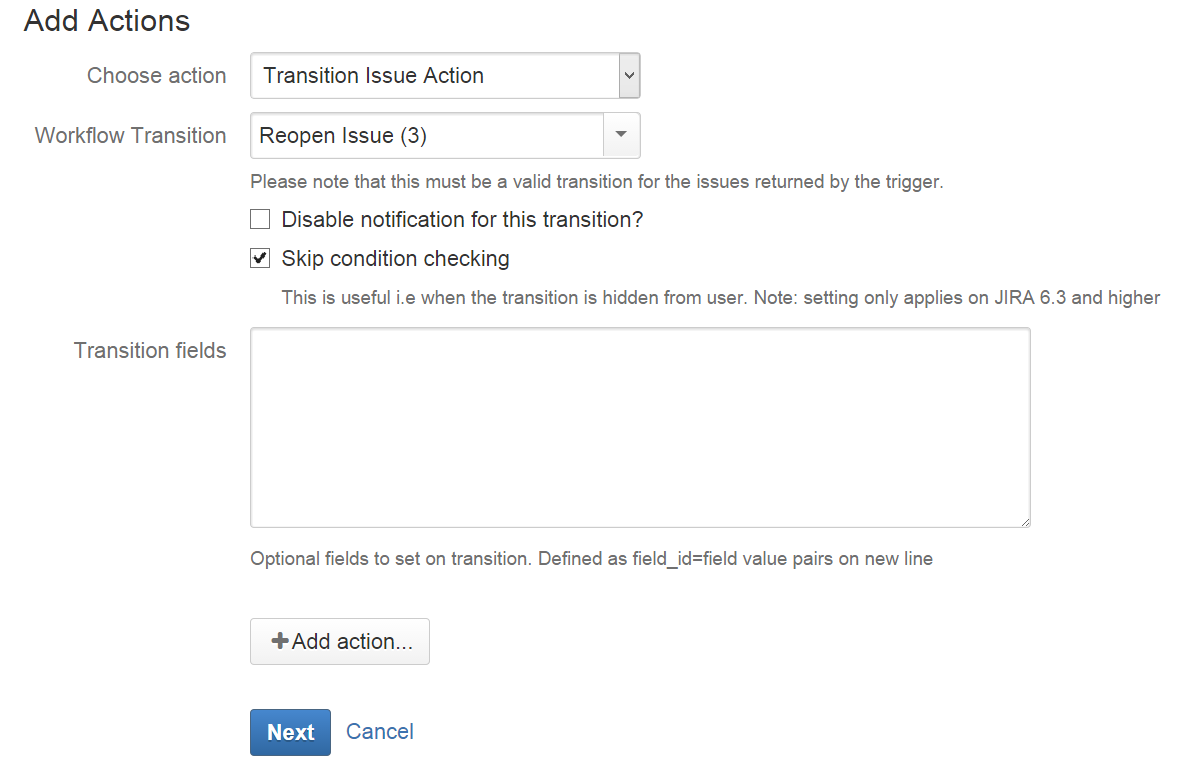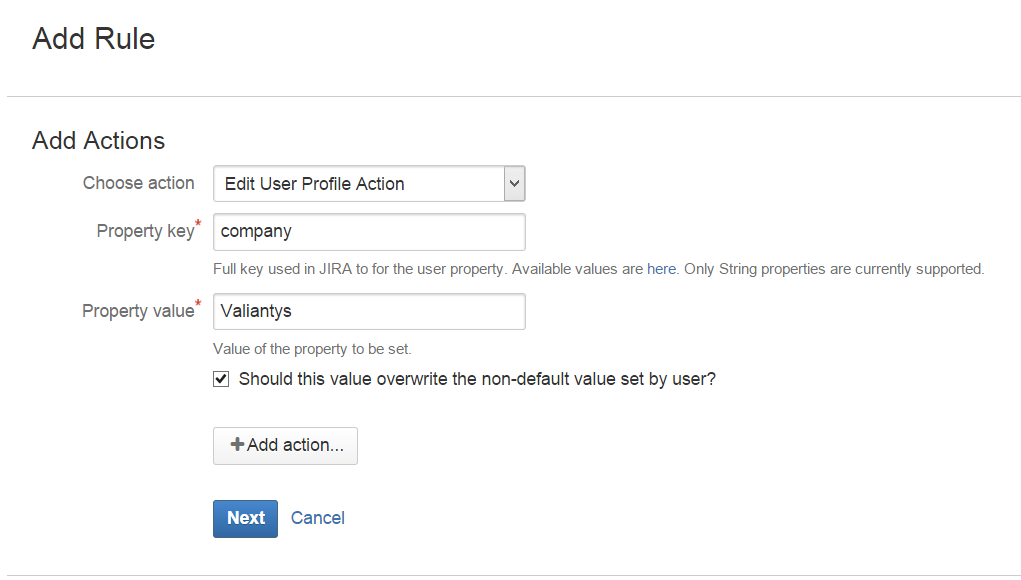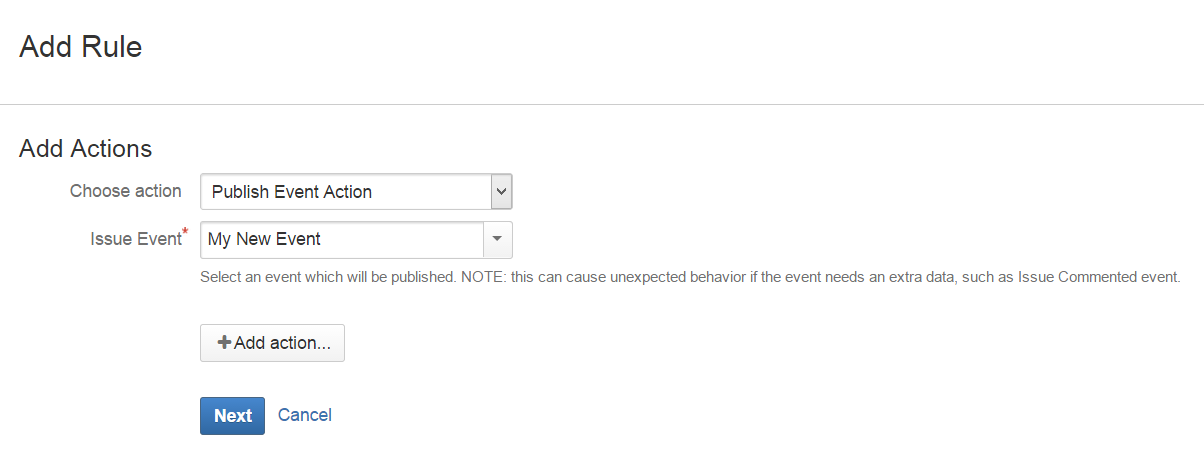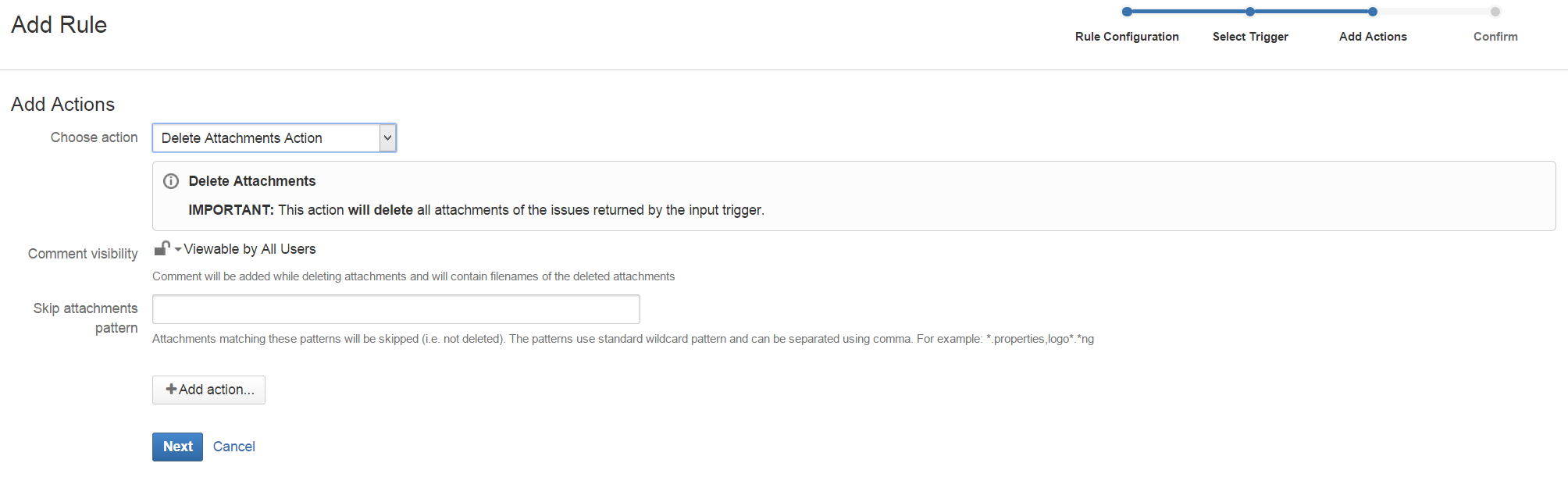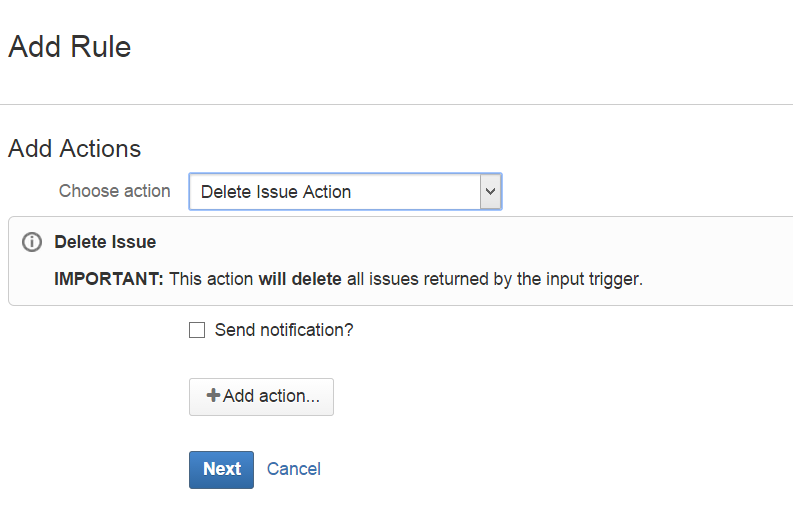As some of you may have read before, Automation is an awesome JIRA tool to escalate your issues when it’s appropriate. As a project manager or a JIRA Administrator, you don’t want to spent too much time on recursive tasks (closed issues, contact client/developer again…).
In my first article about Automation, I already explained and illustrated a few advantages of using the Automation add-on. But it’s been almost a year since I wrote it and thanks to the Atlassian community, new features have been added. This new missive is more about how to use it in order to help the JIRA administrator in JIRA implementation.
Since my latest article, I have to admit I used automation for almost all my JIRA implementations. You probably know that the new version of JIRA Service Desk has been available since last July. Since then, a lot of new features have been released for it. However, as managers, administrators or even users, you may know for example that you’re still missing some configurations to make your life easier in JIRA (e.g. escalation, auto-assignation, customer details …). And that’s where Automation can help you …
Quick reminders about Automation
Automation is an add-on for JIRA developed by the Atlassian Community, meaning everybody with development background is be able to get involved and add his/her own feature. Thanks to that, new versions of Automation are available almost every month. However, Automation is still labelled as an unsupported add-on.
Only the JIRA administrator of your instance will be able to create new automations. When you’re using a CRON job for your rules, try to keep in mind that huge JQL queries can slow down your JIRA depending on your actions.
What are the new configuration possibilities ?
If we start with the global configuration of Automation, you will find two new options from the Configuration tab :
– Rule logging : the ability to store the issue change inside the issue directly instead of the “Audit log” tab of Automation. This information can be searchable as well in your JQL query.
– Synchronous process : ability to set ‘synchronous’ mode for processing rules. This mode provides more safety with data consistency in high-throughput systems.
The first thing that (almost) every Automation user was waiting for : exporting your rules. Indeed, once you’ve created all your rules in your dev environment the annoying part is to re-create everything in your prod environment, From now one, no need for this task, just export your rules then import them 🙂
Since the version 1.3, nothing has changed with creating a new rule, you get all the previous steps:
- Rule configuration
- Select trigger
- Add actions
- Confirm
But the following new features can be found in the 3rd step when your adding actions.
New rule actions available
Edit Issue Action
Edit issue action already existed when I wrote my last article. But since then, a new option has been created allowing you to add variables to your custom fields. These variables can be set from default fields values (e.g. Summary, description, priority …) or from custom fields values (this last option is the most powerful one!). It’s really useful if you want to edit the summary with a value (e.g. summary = issuekey + summary).
Unfortunately, only Text and Number fields can be edited with variables (for now 😉 I’m hoping to see a new release with date and user fields ! ).
Transition Issue Action
A new feature is available for this action too. You can now skip conditions in your workflow when you’re triggering this action. It’s really useful if you set condition depending on groups, fields or previous statuses.
Edit User Profile Action
This option allows you to add a new user property in your user profile. Personally I use it (as above) to set the user company. Note that you have a checkbox to overwrite the value if one already exists.
My use case would be the following :
- Every customer belongs to a group named like his company.
- But I want to display only the company of this user.
- Using JIRA toolkit plugin (*free*), I will be able to display my user property in the issue.
- My Event trigger would be “Issue Created”
- My JQL query to set this rule would be like “reporter in membersOf(“Valiantys”)”.
Be careful, if users can belong to more than one group (company), be specific in your JQL Query to avoid overwriting the company name.
Publish Event Action
Publish event action will trigger an other notification independent from the workflow. This new feature is really helpful if you want to trigger notifications depending on an updated custom field and/or to someone specific.
I can think of one use case :
- I’m working with suppliers.
- I set a custom field to know which supplier is working on my issue.
- Every time an issue is assigned to my supplier, I want to send an email to different people working for this supplier.
- The assignee for this issue will be my internal developer (in charge of the issue)
- My supplier custom field will be set to Valiantys.
- I have to create a new event (JIRA Admin -> System -> Event) : Assigned to Valiantys)
- I will set the notification scheme to send an email to my contacts at Valiantys (PM, consultant and finance manager)
- For my automation rule, the trigger will be a the event “Issue assigned”
- My JQL query will target issues where supplier is set to Valiantys.
- Finally I’m using the “Publish Event Action” to send emails to Valiantys users.
Delete Attachments Action
This action must be used really carefully. Depending on your trigger, it will remove every attachment to issues returned by the query.
For now, I have never used this automation. But if you have use cases, feel free to add them as a comment 🙂
Delete Issue Action
This action can allow you to clean up your JIRA. Be careful, when you’re deleting issues in JIRA it’s permanent!
The only use case I can think of (because I REALLY don’t recommend to delete issues except if they were test issues), is if you want to remove duplicate issues. In this case, you will be able to delete issues with duplicate link in a specific status.
If you’re using this action, please be really careful with your trigger and the JQL query !
Wanna’ go further?
If you haven’t already read it, there’s still time to take a quick look at my first article about automation!
The plugin is free, why not trying it on your instance ?
I need Automation for my instance
If you want more advice, use cases, support … feel free to add a comment 🙂 Or just add your feedback, I’m always curious to know how other JIRA fans are using Automation !